Printing FAQ
-
What type of files can I provide?
We recommend sending files in PDF format. You may also send the following types of files: JPG, PSD, TIF, TIFF, EPS, AI and PNG. We prefer that you send PDF and EPS files with outlined fonts. These files are easier to handle and will likely speed up your turnaround time. Remember to include crop marks and any bleeds.
-
What color mode should my files be?
If you send us an RGB file, there’s a chance that a color shift may occur and you may not be satisfied with your job. You should always provide in CMYK color mode.
-
What resolution should my file be?
Files should be provided at 300 dpi. Low resolution files may be printed “as is” or will be placed on hold until we receive new files, slowing your turnaround.
-
How should I set up my bleed and crop marks?
Bleed must extend further than the cut line. Please keep all text and anything you don’t want cut at least .125″ away from the cut line. When sending an EPS or PDF, make sure you include crop marks so we can cut the job correctly.
-
How can I avoid transparency issues?
To prevent this, never use shadows, glows or any other transparency (image or otherwise) on top of a spot color. Always convert your spot color to CMYK and flatten before sending. All of these effects will cause transparency problems.
-
What is overprint, and how can it ruin my file?
Primarily used to intentionally overlap inks for a number of reasons, overprint can cause unexpected results. We suggest that you turn all overprint objects off before submitting your files. Unexpected results may occur if you have accidentally set certain objects to overprint. Always check logos and other artwork before submitting.
-
Can I submit a front and back in the same file?
We prefer to receive separate files for front and back sides. Not separating files could cause production delays.
-
How should I set up a Spot UV job?
When creating a Spot UV job, you must include a Spot UV template file along with the regular artwork file. The Spot UV template file is used to show where the UV will be placed. Use 100% K to indicate where you would like the UV. White will indicate no UV.
-
How can I set up a file for silver ink?
Silver ink files must be sent in a vector format. You must use a vector program, like Illustrator or InDesign, to call out the object you want in silver ink. To indicate the silver ink, you must set the object color to Pantone® 877 C. Any other color will not be accepted as silver. Remember, silver is a spot color and transparencies like drop shadows should be avoided. We recommend using 100% silver, however, we are able to print silver on a gradient and different percentages of silver.
-
How can I make sure my blues do not come out purple?
When using a blue in your design, always make sure to leave at least a 30% difference in your Cyan and Magenta values. Example: C-100 M-70 Y-0 K-0
-
How do I export a PDF correctly?
When exporting from any program such as InDesign or Illustrator, use these settings to make sure your PDF files export correctly — Adobe PDF Preset is set to “Press Quality,” compatibility is set to “Acrobat 4 (PDF 1.3)” and compress text and line art is set to “Off”.
-
What is rich black and how can I get it?
Rich black is an ink mixture of solid black (100% K) with additional CMY ink values. This results in a darker tone than black ink alone. If you print black alone as 100% K, the resulting black may not be as dark as you might like. We recommend using: C-60 M-40 Y-40 K-100. This will give you a deep, dark, rich black.
-
Why does my business card crack around the edges?
Cracking of the edges of a business card sometimes occurs when the card contains high values of ink, as in dark colors. This usually happens on a small amount of cards in the run. To prevent this, use lighter colors or if you must use dark colors, use as little ink as possible.
-
Why is there cracking on my scoring job?
When a job is coated with UV then scored and folded, the job may begin to crack. During use, the cracks will become bigger and the ink may start to chip off. Cracking is normal when coated jobs are scored and folded. Ordering the job without UV will help but may not prevent this. As the job is used and folded more and more, cracking will eventually happen.
-
How should I set up a spot AQ job?
When creating a Spot AQ job, you must include a Spot AQ template along with the regular full color file. The Spot AQ template file is used to show where the AQ will be placed. Use white, 0C 0M 0Y 0K, to indicate where you would like the AQ. Black, 100%K, will indicate no AQ.
-
How do I set up a foil job?
Foil mask files are set up just like our Spot UV mask files. The file can only be black and white. Black in the areas you want the foil and white in the areas you do not want the foil. If you order a foil job with Spot UV, you must provide separate mask files for the foil (foil mask) and UV (spuv mask). However, please keep in mind that the Foil and UV can’t overlap. Also please avoid using small or fine text for foil objects. For best results, please make sure that foil coverage is less than 50% of the artwork area. Also, be aware that there may be up to 1/16″ shift on the placement of the foil. Keep this in mind if you are trying to align foil with other printed artwork on the card.
-
What is the standard round corner radius?
Our standard round corner radius is 0.25″.